Collator Set-up Guide
This guide will show you how to set up a collator for Picasso. Please follow the steps below to complete the setup.
Select (virtual) hardware
To run a collator, Composable recommends a minimum of 2 CPUs, 6 GB of memory, and 600GB of storage (will increase over time).
Generate a new node key
First, you need to generate a temporary file containing both the node identity and node key.
sudo docker run --rm -ti -u$(id -u):$(id -g) parity/subkey generate-node-key > /tmp/tmp_not_a_real_key
Now retrieve the node identity. It will look something like "12D3KooWLUrUPDD93kTTdk4tFDrZmYLqnT5Ch9aG9A9gj6C7pv5M".
head -1 /tmp/tmp_not_a_real_key
The following command will split the node key to a separate file ( /tmp/not_a_real_key ).
tail -1 /tmp/tmp_not_a_real_key >/tmp/not_a_real_key
Copy the key file to the machine that will run the collator and place it in a safe location (In the example we use, the location is /home/composable/node-key).
Run the collator
Use the following Docker Compose file to run the application.
services:
composable_node:
image: composablefi/composable:${COMPOSABLE_VERSION}
container_name: composable_node
volumes:
- /var/lib/composable-data:/data
- /home/composable/node-key:/node-key
ports:
- 9933:9933
- 9944:9944
- 30334:30334
- 30333:30333
- 9615:9615
restart: unless-stopped
command: >
/bin/composable ${COMPOSABLE_FLAGS}
networks:
- composable_network
networks:
composable_network:
name: composable_network
driver: bridge
An environment file can be used to pass in the two variables above (COMPOSABLE_FLAGS and COMPOSABLE_VERSION). Alternatively, the values can be placed directly in the file.
COMPOSABLE_FLAGS="--chain=picasso --name=partner-collator --listen-addr=/ip4/0.0.0.0/tcp/30334 --prometheus-external --prometheus-port 9615 --base-path /data --execution=wasm --collator --pruning=archive --node-key-file=/node-key -- --execution=wasm --listen-addr=/ip4/0.0.0.0/tcp/30333 "
COMPOSABLE_VERSION="v2.10009.0"
Please ensure that you modify the "name" parameter to a unique value that is specific to you.
With the compose information in “docker-compose.yml” and the environment information in a file called “environment”, run the following command to start the application:
sudo apt-get install -y docker-compose
sudo docker-compose --env-file environment up -d
To see logs, run:
sudo docker logs -f $(sudo docker ps |grep composable|awk '{print $1}')
The latest version of the application can be found at Docker hub or Composable releases.
This configuration will pass the key into the Composable application at startup. Verify that it is being used by checking the log for:
[Parachain] 🏷 Local node identity is: 12D3KooWLp9aJBC7Jury1EgBYT4prqThmKPyB1Fm2fpBPUok1tKb
Verify that the node is running and catching up
Go to Polkadot Telemetry. On Picasso's page, you should be able to see your node (based on the name you assigned it above), and verify that it is catching up.
Verify that the http RPC port is available
curl -H "Content-Type: application/json" -d '{"id":1, "jsonrpc":"2.0", "method": "rpc_methods"}' http://127.0.0.1:9933/
If this does not return anything, you may need to temporarily enable a few flags.
--rpc-external \
--unsafe-rpc-external \
--rpc-methods=unsafe \
Get collator session key
On each new collator, run:
curl -H "Content-Type: application/json" -d '{"id":1, "jsonrpc":"2.0", "method": "author_rotateKeys" }' http://127.0.0.1:9933/
Use the resulting session key in the final step.
Link node(s) to wallet(s)
On Polkadotjs, at https://polkadot.js.org/apps/?rpc=wss%3A%2F%2Fpicasso-rpc.composable.finance#/explorer.
Head to "Extrinsics" in the Developer tab. As the wallet account, run session setKeys(). Use the result from above as the Key and for the proof, enter "0x" as depicted in the example image below.
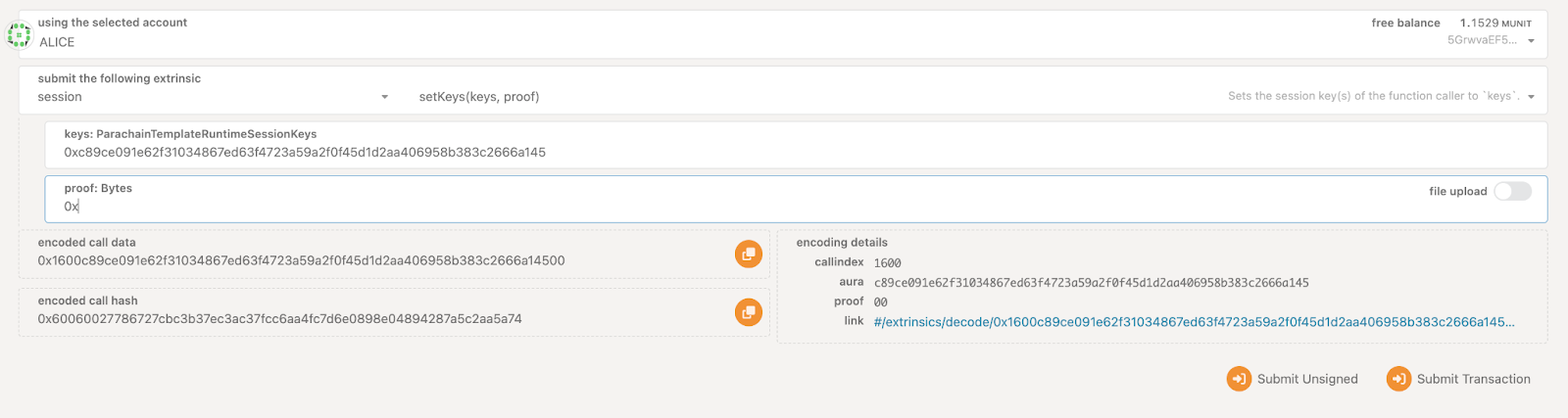
Make sure you are running your node in collator mode, then provide the Public address of your collator wallet to Composable so it can be added as an approved collator.
If you encounter difficulties during the setup process, please feel free to create a ticket on our Discord server for assistance.